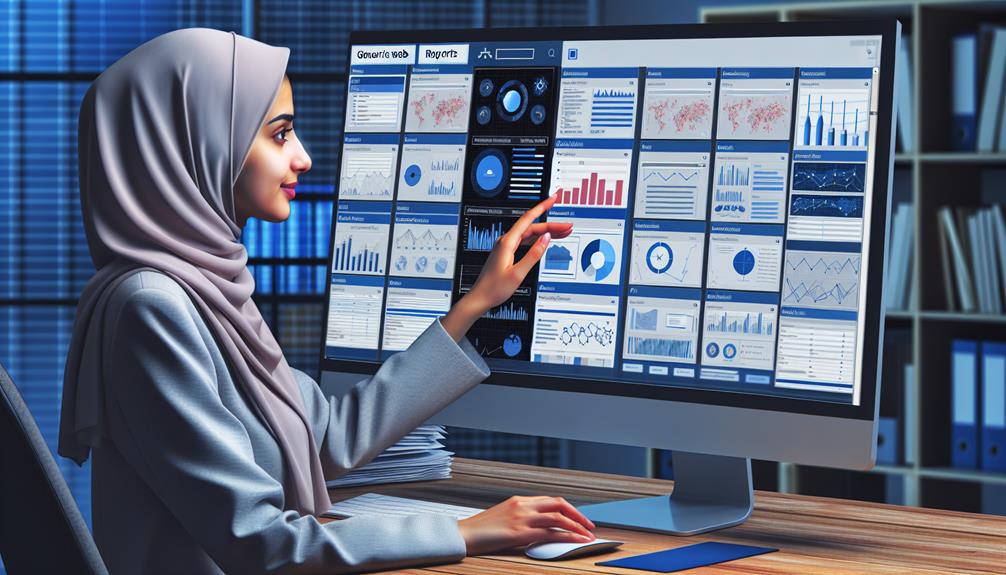As you step into the domain of SQL Server Reporting Services Web Portal, imagine it as a well-oiled machine primed to streamline your report management process effortlessly. From securely accessing reports to configuring role-based security, the portal offers a plethora of functionalities at your fingertips. But what if you could take this efficiency a step further? Stay tuned to uncover how customizations, extensions, and best practices can elevate your reporting experience to new heights, making data-driven decisions a breeze.
Introduction
The introduction to the SQL Server Reporting Services (SSRS) web portal serves as a gateway to accessing and managing reports, KPIs, and other content efficiently. By finding the designated URL starting with https://[ComputerName]/reports, users can access the web portal through a supported web browser.
Once inside, a range of functionalities awaits, including viewing, searching, printing, subscribing to reports, and configuring role-based security settings.
User roles play a vital role in determining access levels within the web portal, ensuring a secure environment where permissions are carefully controlled. This structure allows for tailored experiences based on individual needs and responsibilities.
Additionally, the web portal categorizes content into distinct sections like KPIs, reports, datasets, and more, offering a systematic approach to exploring and managing various types of information efficiently. This organization enhances the user experience by streamlining access to specific resources and functionalities based on user requirements.
Overview of SQL Server Reporting Services
SQL Server Reporting Services (SSRS) is a robust platform designed for viewing, managing, and interacting with reports and other content on a report server instance. Its key features include the ability to view, search, print, subscribe to reports, and create shared schedules for report execution.
What is SQL Server Reporting Services?
Within the domain of database management and reporting tools, SQL Server Reporting Services stands out as a robust platform for creating, managing, and delivering interactive and printed reports. Here’s what sets SQL Server Reporting Services apart:
- Server-Based Platform: SQL Server Reporting Services operates as a server-based reporting platform, enabling centralized report creation, management, and delivery.
- Mobile Reports: SSRS supports the creation and viewing of reports on mobile devices, ensuring that users can access important data insights on the go.
- Shared Data Sources: Administrators can create shared data sources within SSRS, ensuring consistency and efficiency in data retrieval for multiple reports.
SQL Server Reporting Services offers the capability to design paginated reports, access reports through various channels like web browsers and mobile devices, and leverage shared data sources for streamlined report creation.
This extensive tool empowers users to generate and distribute reports effectively across different platforms.
Key Features of SQL Server Reporting Services
Among the key features of SQL Server Reporting Services lies its capability to provide a complete set of tools for report creation and management. The Report Server Configuration allows users to configure role-based security, report execution properties, and data-driven subscriptions through the web portal.
Additionally, users can create shared schedules, data sources, data-driven subscriptions, and linked reports for efficient management. The SQL Server Mobile Report feature enables users to access and interact with reports on mobile devices, enhancing accessibility.
The web portal also offers tools like Report Builder, KPI creation, branding options, and shared datasets to facilitate inclusive reporting solutions. Different user roles determine access to specific pages and tasks within the SSRS web portal, ensuring secure and controlled usage.
Benefits of Using SQL Server Reporting Services
Users benefit from the powerful capabilities of SQL Server Reporting Services through its extensive tools for report creation, management, and accessibility. When utilizing SSRS, you can:
- Create dynamic paginated reports that are easily accessible through various mediums such as web browsers, mobile devices, email, or file shares.
- Utilize tools like Report Builder and Report Designer to generate RDL files, ensuring precise control over the appearance of your reports.
- Seamlessly manage reports, configure role-based security, and establish shared schedules via the user-friendly web portal in SSRS.
This platform allows users to view, search, print, subscribe to reports, create KPIs, and collaborate with shared datasets efficiently.
With different user role assignments, you can tailor access to specific features within the SSRS web portal, enhancing both security and usability for your reporting needs.
Setting Up SQL Server Reporting Services
To set up SQL Server Reporting Services, follow these key steps:
- Verify that your system meets the requirements.
- Configure the Reporting Services web server.
- Design report layouts.
- Set up data sources.
- Define data sets.
- Create expressions for calculations.
These points are essential for a successful implementation of SQL Server Reporting Services and will lay the foundation for efficient report development and management.
Following these steps will help you establish a robust reporting environment tailored to your organization’s needs.
System Requirements
To begin setting up SQL Server Reporting Services, ensure your system meets the necessary requirements. This includes supported operating systems and SQL Server versions. The hardware specifications must also be met, including minimum processor speed, RAM, and hard disk space.
Keep in mind that additional prerequisites specific to your SQL Server edition and intended features must be in place before proceeding with the installation steps.
Installation Steps
Begin the installation process for SQL Server Reporting Services by verifying that your system meets the necessary requirements, including a minimum of a 1.4 GHz processor and 2 GB of RAM, supported operating systems like Windows 10 or Windows Server 2012, and SQL Server 2016 or later editions.
During installation, you’ll need to:
- Select components like Reporting Services and Report Server.
- Configure database engine services.
- Verify additional components like .NET Framework 4.5, Internet Information Services (IIS), and SQL Server Data Tools are available.
Configuring the Reporting Services Web Server
First, configure the Report Server Web Service URL to enable communication between the web portal and the report server. Confirm that the URL is correctly set up to avoid any connectivity issues between the two components.
If you encounter problems with the Report Server Web Service URL not functioning, troubleshoot the configuration to identify and resolve any underlying issues promptly.
Configuring the Report Server Web Service URL
When configuring the Report Server Web Service URL for SQL Server Reporting Services, make certain that the connection between the report server and web portal is properly established.
- Verify the URL is in the format: https://[ComputerName]/reportserver.
- Utilize it to access reports, data sources, and manage server settings.
- Essential for permissions, subscriptions, and server configurations in Native mode or SharePoint integrated environments.
Troubleshooting: Report Server Web Service URL Not Working
To troubleshoot issues with the Report Server Web Service URL not working:
- Verify the configuration settings in the Reporting Services Configuration Manager and check the status of the Report Server Web Service in the Services Management Console.
- Confirm proper permissions are set.
- Try restarting the Report Server Windows service.
- Review the Reporting Services log files for error messages related to the Report Server Web Service URL.
Designing Report Layouts
Utilize tools like Report Builder and Report Designer to design report layouts in SQL Server Reporting Services effectively.
When crafting your report layouts, consider the following key points:
- Arrange Fields: Use the drag-and-drop feature to organize fields within the report layout, ensuring a logical flow of information.
- Populate Values: Input data into the fields to populate the report with relevant information for analysis and decision-making.
- Format Data: Employ formatting options such as font styles, colors, and alignment to make the data visually appealing and easy to comprehend.
Data Sources and Data Sets
Organize your data sources and data sets efficiently when setting up SQL Server Reporting Services to facilitate seamless access to information for report generation and analysis.
Data sources in SSRS encompass a variety of options, including SQL Server, Azure SQL Databases, Oracle, and SharePoint List. Establish connections to these sources using connection strings to retrieve the necessary data for your reports.
Data sets within SSRS can either be embedded in a single report or shared across multiple reports for consistency. Consider connecting the Wide World Importers database to SSRS to leverage its data for queries and report generation.
To promote reusability and maintain consistency in reporting, create shared data sources and data sets using tools like Report Builder and Visual Studio.
Building Expressions and Calculations
Begin by creating dynamic expressions and calculations in SQL Server Reporting Services to enhance the functionality and customization of your reports. Utilize the following techniques to make your reports more insightful and tailored to your specific needs:
- Leverage Expressions:
By using expressions, you can dynamically generate content based on data fields and parameters, allowing for more personalized and relevant reports.
- Perform Calculations:
Incorporate calculations within your expressions to manipulate data for reporting purposes, enabling you to derive new insights and metrics from your datasets.
- Utilize Functions:
Take advantage of functions like SUM, AVG, and COUNT within your expressions to aggregate data and perform statistical operations, providing a deeper analysis of your data.
Publishing and Accessing Reports
You’ll learn how to upload reports to the web portal, configure report access permissions, and utilize the Reporting Services Web Portal efficiently.
By understanding these points, you can effectively manage and share reports within your organization.
The process involves setting up subscriptions, applying role-based security, and enabling users to interact with reports seamlessly.
Uploading Reports to the Web Portal
To upload reports to the SQL Server Reporting Services web portal, utilize tools such as Report Builder or Report Designer for publishing content.
Once uploaded, reports become available for viewing, sharing, and subscription through the web portal interface.
Here’s how you can make the most of this process:
- Efficient Publishing: Use Report Builder or Report Designer to seamlessly upload reports to the web portal.
- Access Control: Make sure that users with the appropriate permissions can upload reports to specific folders within the web portal.
- Organizational Benefits: Take advantage of the web portal’s interface to organize, search for, and manage uploaded reports effectively.
Configuring Report Access Permissions
Setting up report access permissions in SQL Server Reporting Services involves assigning specific roles to users to control publishing and accessing reports on the web portal. Users require appropriate role assignments to carry out actions such as publishing, viewing, or managing reports effectively.
These permissions can be configured at the folder level, allowing administrators to restrict access to specific reports based on user roles. Role assignments play a pivotal role in determining the operations users can perform on reports within the web portal.
It’s vital to guarantee that users have the necessary permissions to interact with reports, as individuals lacking proper access rights may encounter restrictions in viewing or interacting with the reports available on the web portal.
Using the Reporting Services Web Portal
When utilizing the Reporting Services Web Portal for publishing and accessing reports, you can conveniently manage report-related tasks on a centralized report server instance.
Here’s how you can make the most of the portal:
- Publish Reports: Easily upload your reports to the web portal for centralized access and management.
- Access Reports: View, search, print, and subscribe to reports directly from the portal using a supported web browser.
- Configure Report Settings: Customize report execution properties and set up role-based security to control access to reports and resources efficiently.
Customizing and Extending SQL Server Reporting Services
You can enhance your reporting experience by creating custom report templates tailored to your organization’s needs.
Extend the functionality of SQL Server Reporting Services by utilizing report subscriptions to automate report delivery.
Integrate SSRS seamlessly into your applications to leverage its powerful reporting capabilities.
Creating Custom Report Templates
How can users effectively customize and extend SQL Server Reporting Services through the creation of custom report templates?
Custom report templates in SSRS provide the flexibility to tailor reports to specific needs, ensuring a consistent visual identity and improved user experience.
Here’s how you can leverage custom report templates:
- Tailor Appearance: Modify elements such as headers, footers, colors, fonts, and styles to align reports with your organization’s branding.
- Enhance Consistency: Save and reuse custom report templates across multiple reports to maintain uniformity and efficiency in reporting.
- Standardize Formats: By creating custom report templates, organizations can establish standardized reporting formats, ensuring coherence in their reports.
Extending Functionality with Report Subscriptions
To extend the functionality of SQL Server Reporting Services, consider customizing report subscriptions to automate the delivery of reports based on specific criteria. Report subscriptions in SSRS allow for the scheduling and automatic distribution of reports via email or file share.
By customizing subscriptions with parameters, users can tailor the report output to meet their unique requirements. Data-driven subscriptions are particularly useful as they enable reports to be sent to a dynamic list of recipients based on data values.
Through the web portal interface in SSRS, users can easily manage, modify, or delete subscriptions as needed. This automation not only saves time but also guarantees that users receive timely access to relevant information without manual intervention.
Leveraging report subscriptions enhances the efficiency of report delivery processes, making it a valuable feature for streamlining information dissemination within an organization.
Integrating SQL Server Reporting Services into Applications
Customizing and extending SQL Server Reporting Services involves integrating reports into applications using various methods such as URL access, report viewer controls, or web services.
When integrating SSRS into applications, consider the following:
- Enhanced Functionality: Extend SSRS capabilities by integrating custom code, authentication mechanisms, and parameter handling to tailor reports to specific business needs.
- API Integration: Utilize SSRS APIs for managing reports, subscriptions, data sources, and security programmatically, enabling seamless integration with applications.
- Seamless User Experience: Integration with applications allows for a cohesive user experience, enabling seamless report viewing, interactive features, and data visualization within the application’s interface.
Best Practices for SQL Server Reporting Services
When designing reports within SQL Server Reporting Services, it is important to adhere to established guidelines to guarantee clarity and consistency in presentation. Consider factors such as layout, color schemes, font sizes, and data visualization techniques to enhance the user experience.
Following these design principles will result in reports that are easy to interpret and convey information effectively.
Report Design Guidelines
Implementing effective report design guidelines is essential for optimizing the visual appeal and user experience of SQL Server Reporting Services reports. To achieve this, follow these best practices:
- Consistency is Key:
Use consistent fonts, colors, and styles throughout your reports to maintain a professional and cohesive look.
- Logical Organization:
Arrange data logically by incorporating headers, footers, and page breaks to enhance readability and comprehension.
- Leverage White Space:
Utilize white space effectively to avoid clutter and improve the overall visual appeal of your reports.