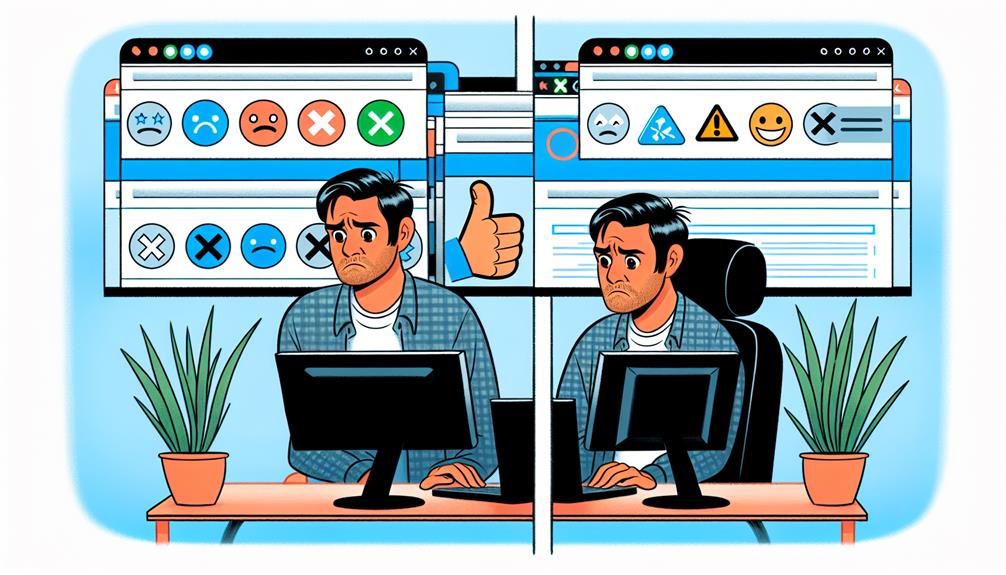Did you know that nearly 70% of online businesses experience downtime due to inaccessible web services each year? Ensuring that your service is consistently accessible is crucial for maintaining customer trust and operational continuity. You may start by using a simple command like ‘curl -I [Web Service URL]’ to check the accessibility of your web service. This method reveals the HTTP status code which tells you whether your service is reachable or there’s an issue to address. But what happens when you encounter an unexpected status code? Let’s explore how to interpret these responses and ensure your service remains accessible.
Using Curl for Initial Check
To quickly determine if a web service is accessible, you can use curl, a command-line tool that sends HTTP requests and shows the response status and headers. This simple check lets you verify the accessibility of any web service by typing a command into your terminal. You’ll need the URL of the service you’re checking and, depending on your needs, some additional options might be helpful.
Start by opening your command prompt or terminal. Once there, type `curl -I [Web Service URL]` to send a HEAD request which fetches the headers from the specified URL. This is enough to ascertain whether the service is up and responding without retrieving the entire content, saving you time and bandwidth.
The output you’ll receive includes HTTP status codes like 200 for success, 404 for not found, or 503 for service unavailable, among others. Alongside the status, you’ll see various response headers that provide further details on the server’s configuration and the properties of the requested resource.
Automating With Shell Scripts
When setting up your shell scripts, it’s crucial to understand the essentials of script configuration to ensure your web services are consistently checked for accessibility.
You’ll need to incorporate error handling techniques that effectively log issues and alert you to failures. This approach not only streamlines monitoring but also enhances the reliability of your services.
Script Setup Essentials
You can streamline your web service checks by setting up automated shell scripts. By using shell scripts to automate the process, you’ll ensure the accessibility, reliability, and consistency of your web services without needing to manually check each one. These scripts can leverage tools like curl to verify if a web service is up and running. This automation not only simplifies the task but also enhances the efficiency of your monitoring process.
To get started, you’ll need to write a basic script that includes a curl command to test the availability of your web service. Here’s a simple example: create a file named `check_service.sh` and input the following:
“`bash
#!/bin/bash
response=$(curl -s -o /dev/null -w ‘%{http_code}’ http://your-service-url.com)
if [ ‘$response’ -eq 200 ]; then
echo ‘Web service is up.’
else
echo ‘Web service is down.’
fi
“`
This script sends a request to your web service and checks if it returns a 200 OK status, indicating it’s accessible. By automating these checks, you can regularly monitor multiple services with ease, ensuring they’re consistently available for users.
Error Handling Techniques
Implementing error handling in your shell scripts is crucial for automating and managing responses to exceptions effectively. When you’re checking web service accessibility, you’ll encounter situations where commands fail due to network issues, incorrect inputs, or unforeseen errors. To tackle these efficiently, integrate try-catch blocks into your scripts. This method allows you to ‘try’ a command and ‘catch’ any errors that occur, handling them gracefully instead of letting your script crash.
Each command in your script can exit with a code that signals its success or failure. Utilize these exit codes; they’re key in determining the flow of your script after an attempt to access a web service. If a command fails, the exit code can trigger a specific action, such as retrying the command or logging the error for further troubleshooting.
Speaking of logging, always capture and log error messages. This practice is essential for diagnosing what went wrong, enhancing the reliability and stability of your scripts. Log messages act as a detailed record, helping you pinpoint issues and refine your error handling strategies. By embedding robust error handling techniques, you’re not just coding; you’re crafting resilient automation scripts.
Monitoring Server Health
When you’re monitoring server health, it’s crucial to keep an eye on server uptime metrics. Performance analysis tools can help you detect and address issues before they escalate.
Additionally, setting up real-time alert systems ensures you’re always informed of any potential server problems, allowing for quick action.
Server Uptime Metrics
Monitoring server uptime metrics is crucial to assess the reliability and availability of your web service. By keeping an eye on these metrics, you can ensure that your service meets the uptime percentage specified in your service level agreements. Downtime incidents, although unavoidable, need to be minimized and managed efficiently to maintain trust and satisfaction among your users.
Understanding and monitoring server health involves more than just tracking when your web service is up or down. It includes analyzing the response time and the effectiveness of performance optimization efforts. These aspects are vital as they directly affect user experience and the overall perception of your service.
To effectively monitor these metrics, you’ll need robust monitoring tools. These tools help you gather crucial data that can pinpoint the root causes of any performance issues. This capability allows you to address problems before they escalate, ensuring that your web services run smoothly and remain accessible to users.
Performance Analysis Tools
To maintain server reliability, consider using performance analysis tools like New Relic and AppDynamics, which provide detailed insights into server health and behavior. These tools are essential for ensuring that your web service performs optimally and offers a seamless user experience. They enable real-time monitoring and diagnostics, allowing you to keep an eye on critical metrics such as response times, errors, and resource utilization.
By tracking these metrics, you can identify and address performance bottlenecks before they impact users. This proactive monitoring capability ensures that you can react quickly to any issues, minimizing downtime and improving the overall reliability of your service. Moreover, the server health dashboards present in these tools display key performance indicators and trends, making troubleshooting more straightforward and efficient.
Utilizing these performance analysis tools allows you to keep your web service running smoothly and effectively. They not only help in maintaining server health but also enhance the reliability and quality of the service you provide to your customers. Remember, the better you understand and manage your server’s performance, the more stable and responsive your web service will be.
Real-Time Alert Systems
Real-time alert systems continuously monitor your server’s health, instantly notifying you of any potential issues. These systems are pivotal for maintaining optimal server performance and ensuring high server uptime. By detecting anomalies early, you’re equipped to handle issues before they escalate.
These alerts aren’t only immediate but can also be customized to meet the specific needs of your server environment. You can set customized thresholds for various metrics, which, when exceeded, trigger real-time alerts. This level of customization ensures that you’re not bombarded with notifications but only alerted about significant concerns.
Proactive troubleshooting becomes much more manageable with these tools. Instead of reacting to crises, you’re informed ahead of time, allowing for quick issue resolution. This proactive approach not only saves time but also prevents potential downtime and service interruptions, which are critical in maintaining user trust and satisfaction.
In essence, real-time alert systems are your first line of defense against server problems. They keep you one step ahead, ensuring that your web services remain accessible to users without interruption. By integrating these systems, you’re investing in the reliability and resilience of your digital infrastructure.
Analyzing HTTP Response Codes
Analyzing HTTP response codes can give you insights into the status and accessibility of a web service. When you send a request, the response code you receive back can tell you exactly what’s happening with the service. For instance, if you get a 200 code, it means your request was successful, and the web service is functioning correctly. This is the ideal response and indicates good accessibility.
On the other hand, a 404 error means the requested resource isn’t found. This could be due to a typo in the URL or the resource no longer existing. It’s a clear signal that something needs to be fixed for proper access. Similarly, a 500 code indicates a server error, suggesting problems on the backend that need immediate attention to restore service functionality.
Meanwhile, a 503 error, signaling service unavailable, often points to issues such as server overload or maintenance, affecting accessibility.
Understanding these codes is crucial as they help you diagnose and resolve issues, ensuring your web service remains accessible. By keeping an eye on these HTTP response codes, you’re better equipped to maintain the health and reliability of your service.
Tools for Accessibility Testing
While understanding HTTP response codes is vital for assessing web service functionality, equally important is testing the accessibility of your web content, which can be efficiently done using tools like Axe, WAVE, and Lighthouse. These tools are designed to ensure your website meets the required WCAG guidelines, ultimately enhancing user experience for everyone.
Here’s how you can leverage these tools to boost your web accessibility:
- Axe: Install the Axe browser extension to perform real-time accessibility testing right in your development environment. It’s great for catching issues as you code.
- WAVE: Use the WAVE browser extension for quick and instant accessibility evaluations of your web pages. It provides visual feedback and detailed insights into potential compliance problems.
- Lighthouse: Integrated within Chrome Developer Tools, Lighthouse facilitates comprehensive accessibility audits. It not only checks for accessibility but also provides performance metrics, which are essential for a well-rounded analysis.
- Regular Audits: Combine these tools to conduct regular accessibility audits. This practice helps maintain compliance and ensures continuous improvement in web accessibility standards.
Reviewing Access Logs
You’ll gain valuable insights into user behavior and potential service issues by reviewing access logs. These logs capture every request and response related to your web service, detailing how users interact with it. By analyzing these records, you’re not just collecting data; you’re piecing together a story of how your service performs in the real world.
Access logs are a goldmine for spotting trends and patterns that could indicate problems or areas for improvement in service accessibility. For example, a spike in HTTP 500 errors could reveal a server malfunction that needs immediate attention. Similarly, if you notice a gradual increase in response times, it might suggest a growing strain on your resources, signaling the need for an upgrade or optimization.
Moreover, these logs can guide your troubleshooting efforts, pinpointing the exact times and conditions under which problems occur. This makes diagnosing issues much faster and more efficient.
Frequently Asked Questions
How to Check if a Web Service Is Working?
To check if a web service is working, you can use the Test-NetConnection cmdlet in PowerShell.
You might also try using the curl command in Linux or Cygwin to ping the service endpoints.
Implementing try-catch in your methods will help catch and log any exceptions, aiding in troubleshooting.
Additionally, setting up custom monitoring tools or using WCF tracing can provide detailed insights into the service’s status and performance.
How to Check if REST API Is Available?
To check if a REST API is available, you can use tools like Postman or cURL to send requests to the API’s endpoint. Look at the HTTP status code in the response; a 200 indicates success, while a 404 means not found.
Additionally, assess the response data for errors and monitor response times to evaluate performance. Consider setting up automated tests with Newman or REST Assured for regular availability checks.
How Do You Test Web Services?
Imagine your web service as a busy freeway; to ensure it’s running smoothly, you’d check for traffic jams and accidents.
Similarly, you can test web services by sending requests via tools like Postman or SOAPUI and examining the responses. Automate these tests with Selenium or JMeter for efficiency.
Don’t forget to verify API endpoints using documentation and monitor performance with New Relic.
Also, conduct security assessments to safeguard against vulnerabilities.
How to Check Web Service in Iis?
To check a web service in IIS,
first open IIS Manager and locate the application pool associated with your service.
Make sure it’s running.
Next, check the website hosting the service to ensure it’s also active.
You can use the ‘Browse’ feature in IIS Manager to directly access the web service URL and test its responsiveness.
Additionally, monitor the event logs for any pertinent errors and use IIS logging to review requests and responses.