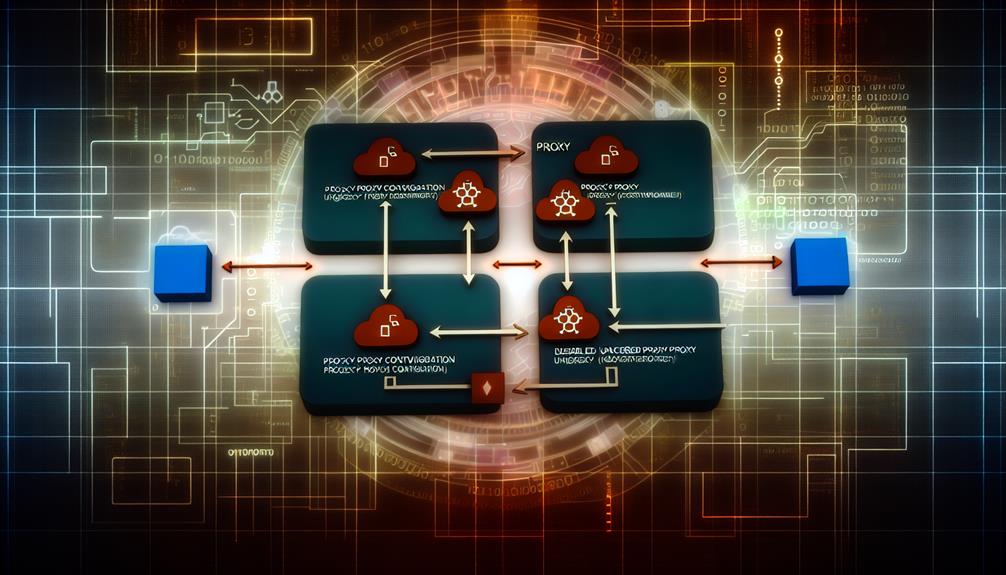Many developers overlook the impact that proxy settings can have on Docker's performance and security. You might think that simply adding a proxy to your Dockerfile is enough, but that's not always the best approach. Depending on your network environment and specific requirements, disabling or even removing the proxy could lead to improved reliability. So, how do you determine the most effective strategy for your situation, and what common pitfalls should you be aware of?
What is Docker Proxy?
Docker proxy is essential for routing traffic through a proxy server, especially in corporate networks.
You'll often use it to access external resources securely and control traffic flow.
Understanding common use cases for Docker proxy can help you optimize your container configurations and avoid connectivity issues.
Common Use Cases for Docker Proxy
Setting up a proxy in your Docker environment can considerably streamline network access for your containers. A docker proxy serves as an intermediary that facilitates secure and controlled access to external network resources. This is especially useful in corporate settings, where compliance and security measures require all traffic to be routed through a proxy server.
By configuring proxy settings in your Docker environment, you can enable your containers to pull images and dependencies from external registries seamlessly. You'll typically manage proxy configuration using environment variables like HTTP_PROXY and HTTPS_PROXY, which are essential during both container builds and runtime. This guarantees that all outbound requests from your containers adhere to the specified proxy settings.
Another common use case for Docker Proxy is to mitigate connectivity issues, particularly in environments with restrictive firewall rules or stringent network policies. By providing a single point of network access, Docker Proxy simplifies the management of internet connectivity for your containers.
How to Set Proxy in Dockerfile
Setting a proxy in your Dockerfile can streamline your builds, especially in restricted network environments. Here are some key steps and best practices to follow:
- Use the 'ENV' instruction for 'HTTP_PROXY', 'HTTPS_PROXY', and 'NO_PROXY'.
- Place your proxy settings at the top of the Dockerfile.
- Include credentials in the proxy URL if authentication is required.
- Verify the settings with a command like 'RUN env | grep -i proxy'.
Steps to Configure Proxy in Dockerfile
Configuring a proxy in your Dockerfile is straightforward and essential for managing network traffic effectively. To set proxy settings, you'll use the 'ENV' instruction to define environment variables like 'HTTP_PROXY', 'HTTPS_PROXY', and 'NO_PROXY'. Here's how to do it:
- Place the 'ENV' instructions at the beginning of your Dockerfile to guarantee they apply during the entire build stage.
- Make sure the proxy URLs are correctly formatted, including any required authentication details.
- Avoid using special characters in your proxy URLs to prevent configuration errors.
- Remember that these settings only apply during the build process and won't affect already running Docker containers.
Here's an example snippet for your Dockerfile:
'''Dockerfile
ENV HTTP_PROXY="http://username:[email protected]:8080"
ENV HTTPS_PROXY="http://username:[email protected]:8080"
ENV NO_PROXY="localhost,127.0.0.1"
'''
To verify your proxy settings, run the following command after building your image:
'''bash
docker run –rm alpine sh -c env | grep -i_PROXY
'''
This will help you check the environment variables within the docker container.
Best Practices for Dockerfile Proxy Configuration
When incorporating proxy settings into your Dockerfile, following best practices guarantees a smoother build process and enhanced security. Start by using the 'ENV' directive to define environment variables like 'HTTP_PROXY', 'HTTPS_PROXY', and 'NO_PROXY'. This guarantees that your proxy configurations are applied during the build phase and when running containers.
Be cautious with sensitive information. Avoid hard-coding authentication details in your Dockerfile; instead, consider using build arguments for better security. Remember, the proxy settings you apply will only affect the build phase and not the runtime environment of existing containers.
If you're using multi-stage builds, set proxy configurations in each stage that requires internet access. This approach guarantees all necessary layers have the correct proxy settings applied.
Lastly, after configuring the proxy, verify its effectiveness. You can do this by running commands like 'env | grep -i_PROXY' within the container to check if the environment variables are correctly set. By adhering to these best practices, you'll enhance both the functionality and security of your Docker images.
Disabling Dockerproxy: A Comprehensive Guide
If you're experiencing connectivity issues or simply don't need proxy settings anymore, disabling Docker proxy can streamline your setup.
In this section, you'll learn the reasons for disabling Docker proxy and follow a step-by-step process to do it effectively.
Let's guarantee your Docker environment runs smoothly without any proxy configurations.
Reasons to Disable Dockerproxy
Disabling Dockerproxy can greatly enhance your Docker experience by eliminating connectivity issues often caused by incorrect proxy settings. When you disable Dockerproxy, your Docker environment can communicate directly with external registries, avoiding any interference that might stem from misconfigured settings. This direct communication reduces the likelihood of encountering problems when pulling images or accessing external resources.
Removing Dockerproxy settings helps prevent lingering misconfigurations that can arise from having multiple configuration files. A cleaner Docker environment not only simplifies your setup but also streamlines troubleshooting processes. You'll find it easier to identify issues when Docker isn't hindered by conflicting proxy settings.
Additionally, users often report improved performance and reliability in Docker operations after they disable Dockerproxy. In complex network environments, the benefits are even more pronounced, as your containers and builds can run more smoothly without the complications of a docker proxy.
Step-by-Step Process to Disable Dockerproxy
Once you've disabled the Docker proxy, it's essential to verify that the changes took effect.
You can run commands like 'sudo docker info' or 'sudo systemctl show –property=Environment docker' to check for any remaining proxy settings.
This step guarantees your Docker environment operates without any unintended proxy configurations.
Verifying Dockerproxy is Disabled
Verifying that Docker proxy is disabled involves checking specific configuration files to ascertain no proxy settings are inadvertently affecting your Docker environment.
First, inspect '/etc/systemd/system/docker.service.d/http-proxy.conf' and remove it if present.
After changes, execute 'sudo systemctl daemon-reload' and 'sudo systemctl restart docker'.
Managing Docker Proxy: Removing and Troubleshooting
To manage Docker proxy settings effectively, you need to remove any existing configurations from key files like '/etc/default/docker' and check for entries in both '~/.docker/config.json' and '~/.docker/daemon.json'.
After updating these files, run 'sudo systemctl daemon-reload' and 'sudo systemctl restart docker' to apply your changes.
It's essential to verify the current proxy settings using 'sudo docker info' to guarantee there are no lingering configurations that could disrupt connectivity.
How to Docker Remove Proxy
If you need to remove proxy settings from Docker, it's vital to follow a systematic approach to guarantee all configurations are cleared.
Start by locating and deleting the 'http-proxy.conf' file in the '/etc/systemd/system/docker.service.d' directory. Next, check other configuration files like '/etc/default/docker' and '~/.docker/config.json' for any residual proxy settings that might still exist.
Once you've removed the proxy configurations, run 'sudo systemctl daemon-reload' to refresh the systemd manager configuration. Then, use 'sudo systemctl restart docker' to apply the changes effectively. This step is essential to confirm the Docker daemon recognizes the modifications.
After restarting, verify that the proxy settings have been cleared by executing 'sudo docker info' or 'sudo systemctl show –property=Environment docker'. This will help you check for any remaining proxy environment variables that could interfere with Docker's operations.
Thoroughly inspect all potential configuration sources, including environment variables, to confirm complete removal of proxy configurations. Neglecting this may lead to issues down the line, so be diligent in your checks to restore normal Docker functionality.
Troubleshooting Docker Proxy Issues
When troubleshooting Docker proxy issues, analyzing Docker proxy logs can be vital.
These logs often reveal underlying problems that mightn't be immediately apparent.
Keep an eye on the following key aspects:
- Presence of incorrect proxy settings
- Errors related to network connectivity
- Misconfigured environment variables
- Special character handling in credentials
Analyzing Dockerproxy Logs
Analyzing Docker proxy logs is essential for diagnosing connectivity issues that stem from misconfigured proxy settings.
Look for error messages like "proxyconnect tcp: dial tcp: lookup myproxy.net on 192.168.43.1:53" during your docker build.
Check configuration files like '/etc/default/docker' and '~/.docker/config.json' to guarantee no lingering proxy settings exist, as these can hinder your Docker connectivity.
Integrating Docker with Nexus and GitHub
When integrating Docker with Nexus and GitHub, you'll need to set up a Nexus Docker proxy to efficiently manage your images.
Using Docker proxy with GitHub can streamline your CI/CD process, but make sure your configurations are precise to avoid connectivity issues.
This discussion will cover the essential steps for seamless integration and the key considerations for proxy settings.
Setting Up Nexus Docker Proxy
To enhance your Docker workflow, setting up a Nexus Docker proxy can greatly streamline image management and deployment.
By integrating Nexus with Docker, you can cache and manage Docker images efficiently, reducing external network calls during image pulls.
Here's how to set up the Nexus Docker proxy:
- Configure a Docker repository in Nexus that points to your desired Docker registry.
- Check your network settings and firewall rules to guarantee that Docker can connect with the Nexus proxy.
- Use the Nexus proxy repository URL in your Docker configurations, such as in the Docker daemon settings, to redirect image pulls to Nexus instead of directly accessing the public registry.
- Regularly monitor and maintain your Nexus proxy repository to manage disk space and ensure cached images reflect the latest versions from the source registry.
Using Docker Proxy with GitHub
Integrating Docker with GitHub can greatly enhance your development workflow, especially when you set up a proxy. Properly configuring your proxy settings is vital for seamless access to external repositories and services during image builds and pulls.
When you use a proxy, consider adding proxy environment variables in the Dockerfile. This will help download dependencies from GitHub efficiently during the build process.
However, be cautious. Misconfigurations can lead to authentication or connectivity issues, particularly with GitHub API requests. To avoid this, it's often better to set the proxy variables directly in the Docker daemon configuration. This centralized approach simplifies management and reduces the risk of conflicts.
Additionally, if you encounter connectivity issues, you might need to remove or disable Docker's default proxy settings. This step guarantees that your requests are routed correctly without any interference, facilitating a smoother integration with GitHub.
Discussion on Docker Proxy Integration with Nexus and GitHub
When integrating Docker with Nexus and GitHub, exporting proxy settings from your Dockerfile is essential for maintaining connectivity.
This approach allows you to adapt to different network environments while ensuring smooth image pulls and pushes.
Exporting Proxy Settings from Dockerfile
Proxy settings play an essential role in ensuring that Docker containers can effectively access external repositories during the build process.
To export these settings, you should:
- Use 'ARG' and 'ENV' instructions
- Set 'HTTP_PROXY' and 'HTTPS_PROXY' environment variables
- Handle sensitive information securely
- Remove proxies when not needed
This configuration streamlines your workflow, especially when integrating with Nexus and GitHub.
Common Misconceptions About Docker Proxy
Setting proxy configurations in Docker is often misunderstood, leading to various issues for users. Many believe that setting proxy configurations directly in a Dockerfile will automatically apply to all containers. However, you need to set these configurations in the environment or the daemon for new builds and running containers to recognize them.
Here are some common misconceptions:
- Removing proxy settings from the Docker daemon doesn't clear them from all configurations; lingering settings may persist in user-specific files.
- Disabling the Docker proxy doesn't guarantee a return to default network settings; you must verify multiple configuration files.
- Not all Docker commands use the same proxy settings; separate configurations may be required for build-time and run-time.
- Special characters in proxy configurations can lead to connectivity issues if not handled properly.
To apply changes effectively, remember to run 'daemon-reload' followed by 'sudo systemctl restart'. This guarantees your configurations take effect.
Understanding these nuances can save you from frustrating connectivity problems and streamline your Docker usage.
Future Trends in Docker Proxy Management
Docker's evolution is paving the way for enhanced proxy management that'll transform how you handle network configurations. Future Docker versions are set to give you more granular control over proxy settings for individual containers and builds. This means you can easily tailor configurations to fit specific needs.
Here are some trends you can expect in proxy management:
- Automated proxy configuration tools: These will streamline the setup process, reducing manual intervention.
- Improved documentation: Enhanced guides will address common pitfalls, especially regarding special characters in environment variable proxy URLs.
- AI-driven diagnostics: Expect faster resolution of connectivity issues, as AI solutions help diagnose proxy-related problems more effectively.
- User-friendly interfaces: Even less technical users will find it easier to configure and troubleshoot proxy settings, making Docker more accessible.
As containerization advances, these trends won't only simplify your proxy management but also enhance your overall experience with Docker.