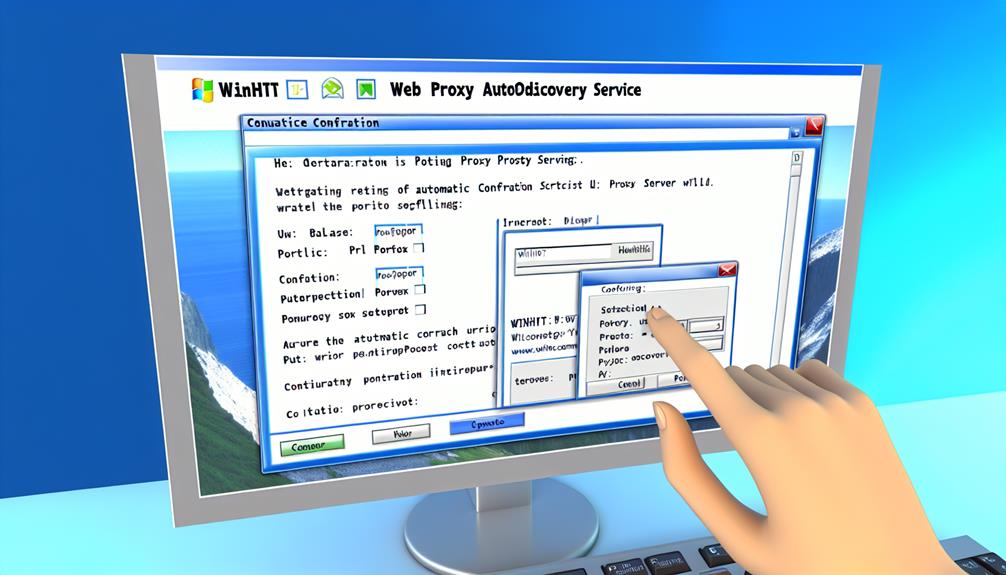When maneuvering through the intricate world of network configurations, understanding the intricacies of WinHTTP Web Proxy AutoDiscovery Service can be a game-changer. This guide offers insights into how WPAD streamlines proxy setups and elevates security measures for seamless web browsing. By delving into the nuances of this service, you’ll uncover valuable tips on troubleshooting issues and optimizing performance. Get ready to elevate your network management skills and discover the hidden potential of WinHTTP Web Proxy AutoDiscovery Service.
Understanding WinHTTP Web Proxy AutoDiscovery Service
You need to understand the basics of WinHTTP Web Proxy AutoDiscovery Service (WPAD) to effectively manage proxy configurations on your network.
This includes grasping how WPAD automatically provides Proxy Auto-Configuration (PAC) files to devices and the reliance on DNS, DHCP, or similar methods for locating the server hosting these files.
Additionally, learning how to disable WPAD when necessary is important for safeguarding your network against potential security vulnerabilities.
Overview of WinHTTP Web Proxy AutoDiscovery Service
You need to grasp the functionality and significance of WinHTTP Web Proxy AutoDiscovery Service (WPAD) to streamline proxy setup for network clients.
By understanding how WPAD utilizes a Proxy Auto-Configuration (PAC) file and protocols like DHCP or DNS to locate it, you can guarantee efficient web browsing.
Mastering WPAD is essential for simplifying proxy configuration and enhancing security measures within your network infrastructure.
Explaining the Functionality and Importance
Exploring the functionality and significance of WinHTTP Web Proxy AutoDiscovery Service (WPAD) offers a thorough understanding of how this service automatically detects and configures proxy settings for web applications.
WPAD simplifies proxy configuration by finding the appropriate server. It uses a PAC file with configuration rules.
WPAD, essential for security, is vital for evaluating potential risks and vulnerabilities related to proxy configuration in Windows systems.
How to Disable WinHTTP Web Proxy AutoDiscovery Service
If you need to disable the WinHTTP Web Proxy AutoDiscovery Service, you can follow these steps.
First, open the Windows Services console by pressing Win + R, typing ‘services.msc,’ and hitting Enter.
Next, locate the WinHTTP Web Proxy AutoDiscovery Service (WinHttpAutoProxySvc) in the list, right-click on it, and select ‘Stop’ to disable the service.
Step-by-Step Guide to Disabling the Service
To disable the WinHTTP Web Proxy AutoDiscovery Service, begin by accessing the ‘Services’ application on your system. Locate ‘WinHTTP Web Proxy AutoDiscovery Service,’ right-click on it, and select ‘Properties.’
In the properties window, change the ‘Startup type‘ to ‘Disabled’ to prevent automatic startup. If the service is running, click on ‘Stop‘ to halt its operation.
Troubleshooting WinHTTP Web Proxy AutoDiscovery Service
When troubleshooting WinHTTP Web Proxy AutoDiscovery Service, common issues may involve:
- Proxy configuration errors in the PAC file
- Service accessibility
- Network monitoring.
To manage these problems effectively, best practices include:
- Verifying the WPAD service
- Checking DNS and DHCP settings
- Ensuring there are no firewall or security software blocking WPAD traffic.
Common Issues with WinHTTP Web Proxy AutoDiscovery Service
If you encounter the ‘Service Entered the Stopped State‘ error with the WinHTTP Web Proxy AutoDiscovery Service, you may need to troubleshoot the issue promptly.
Start by checking the service status, ensuring it’s set to start automatically, and verifying that dependencies are met.
Restarting the service or reviewing event logs for more detailed error information can also help in resolving this issue efficiently.
Dealing with Service Entered the Stopped State Error
Addressing the ‘Service Entered the Stopped State‘ error in WinHTTP Web Proxy AutoDiscovery Service requires prompt troubleshooting to identify and rectify underlying issues efficiently.
Common causes like misconfigurations or service conflicts can lead to this error. To resolve it, check service dependencies, restart the service, and monitor event logs.
Adjusting service settings, updating system components, or seeking technical support may be necessary for a complete resolution.
Best Practices for Managing WinHTTP Web Proxy AutoDiscovery Service
To optimize and maintain WinHTTP Web Proxy AutoDiscovery Service, ensure the PAC file URL is accessible and correctly configured within the WinHTTP service settings.
Verify that the service is running smoothly and not blocked by firewall or antivirus software. Utilize diagnostic tools like Fiddler or Wireshark to monitor network traffic associated with the WPAD service.
Regularly check event logs for any errors or warnings related to the service.
Tips to Optimize and Maintain the Service
Regularly check the event logs for the WinHTTP Web Proxy AutoDiscovery Service to promptly identify any errors or warnings.
Use ‘netsh winhttp show proxy’ to confirm current proxy settings.
Guarantee the accessibility and currency of the WPAD script for seamless auto-discovery.
Configure group policies for efficient proxy settings management.
Employ tools like Fiddler or Wireshark to troubleshoot network issues related to the service.