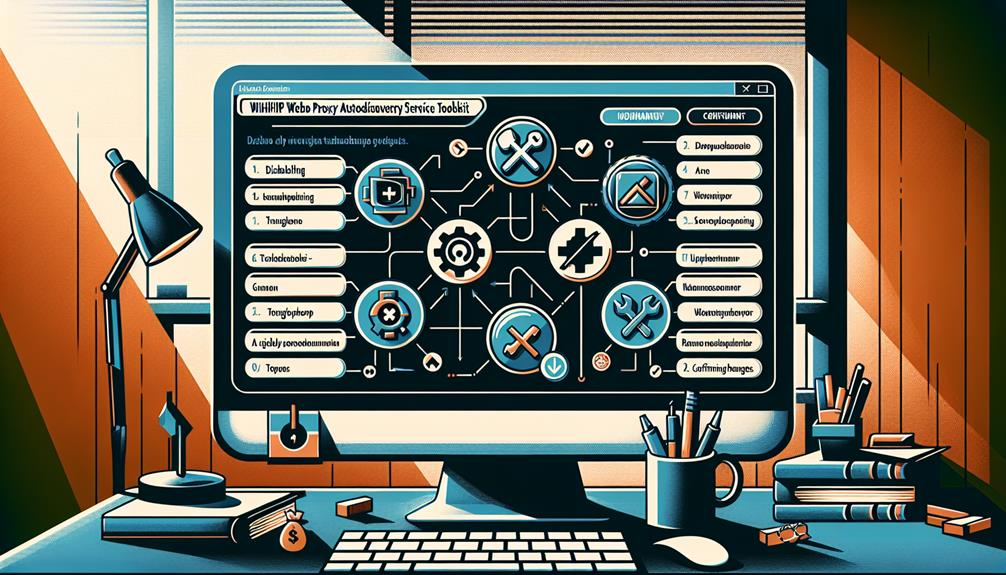If you’re looking to enhance your network security and streamline proxy configurations, finding your way through the intricacies of WinHTTP Web Proxy Autodiscovery Service is vital. Discovering the six essential tips for disabling and troubleshooting this service can be the key to optimizing your IT infrastructure. By exploring the complexities of WinHTTP WPAD management, you’ll uncover valuable insights that can revolutionize your approach to network security. So, are you prepared to reveal the potential of these essential tips and elevate your network management game?
Overview of WinHTTP Web Proxy Autodiscovery Service
The WinHTTP Web Proxy Autodiscovery Service simplifies web browser and application proxy configuration by automatically discovering the appropriate web proxy using a Proxy Auto-Configuration (PAC) file.
Understanding the significance of WinHTTP WPAD, common issues and errors, as well as its impact on system performance, is essential for maintaining secure and efficient web browsing.
What is WinHTTP Web Proxy Autodiscovery Service?
Utilize WinHTTP Web Proxy Autodiscovery Service (WinHTTP WPAD) to automatically detect web proxies within Windows systems. This component simplifies the configuration of web browsers and applications by automatically finding the appropriate proxy server.
Here’s how WinHTTP WPAD operates:
- Domain Name Consideration:
WinHTTP WPAD uses the domain name of the client machine to locate a Proxy Auto-Configuration (PAC) file, which contains the necessary JavaScript functions to determine the proxy settings for a network.
- Pros of WinHTTP WPAD:
- Streamlines proxy configuration for users, enhancing user experience.
- Guarantees that users are connected to the most suitable proxy server without manual intervention.
- Facilitates network efficiency by dynamically adapting to proxy changes.
- Cons of WinHTTP WPAD:
- Default activation can pose security risks if not properly configured.
- May lead to potential vulnerabilities such as man-in-the-middle attacks.
- Disabling or securing WinHTTP WPAD would take precedence to mitigate such risks effectively.
Importance of WinHTTP Web Proxy Autodiscovery Service
To comprehend the impact of WinHTTP Web Proxy Autodiscovery Service, grasp its role in simplifying web proxy configuration for Windows systems and applications. WinHTTP WPAD automatically discovers the appropriate web proxy, streamlining the setup process for browsers and applications.
This service, enabled by default on Windows operating systems and Internet Explorer, utilizes a PAC file containing a JavaScript function called FindProxyForURL. The FindProxyForURL function determines how web traffic is routed, enhancing network efficiency.
However, the security of the PAC file is critical to prevent vulnerabilities like unholy PAC and man-in-the-middle attacks that can compromise the system. Ensuring the integrity of the PAC file and considering disabling WinHTTP WPAD by default are essential measures to mitigate the risk of malicious redirection and potential security breaches.
Common Issues and Errors
Frequently encountered in network setups, common issues and errors with the WinHTTP Web Proxy Autodiscovery Service (WPAD) can disrupt web browsing and network performance. When troubleshooting WPAD problems, keep in mind the following:
- Misconfigurations: Incorrect settings within WPAD configurations can lead to network connectivity issues, causing web browsing failures and hindering overall network performance.
- Proxy Settings: Confirm that the proxy settings are accurately configured to avoid disruptions in web browsing and network communication.
- PAC File Integrity: Check the integrity of the Proxy Auto-Configuration (PAC) file to prevent errors that could impact the functioning of the WPAD service.
Addressing these common issues promptly is essential to maintain a secure and efficient network environment. By resolving WPAD errors effectively, you can mitigate security risks such as man-in-the-middle attacks and data interception, guaranteeing the smooth operation of the network.
Impact on System Performance
Enabling the WinHTTP Web Proxy Autodiscovery Service (WinHTTP WPAD) can impact system performance by increasing network traffic and potentially slowing down web browsing. When WinHTTP WPAD is active, it continuously searches for a proxy server, consuming system resources and causing delays in network communications.
This constant search for a proxy server can lead to a notable increase in network requests, impacting the overall speed and efficiency of web browsing. Disabling WinHTTP WPAD can greatly enhance system performance by reducing unnecessary network traffic and freeing up resources for other essential tasks.
Troubleshooting WinHTTP WPAD involves examining proxy server configurations, checking network settings, and ensuring proper DNS resolution for WPAD functionality. Monitoring system performance metrics before and after disabling WinHTTP WPAD is essential for evaluating improvements in network speed and overall system responsiveness.
Disabling WinHTTP Web Proxy Autodiscovery Service
To disable the WinHTTP Web Proxy Autodiscovery Service, you can modify the ‘UseAutomaticDetection’ registry value to 0 in the relevant registry key. This action prevents the automatic detection of proxy settings, reducing the risk of potential security threats.
Disabling WPAD is an important security measure to mitigate potential vulnerabilities and safeguard against malicious redirection.
Methods to Disable WinHTTP Web Proxy Autodiscovery Service
To disable the WinHTTP Web Proxy Autodiscovery Service, you have several options at your disposal.
You can utilize Group Policy Settings, make Registry Modifications, or employ Command Line Options.
Each method offers a distinct approach to disabling the service based on your specific requirements.
Group Policy Settings
Disabling the WinHTTP Web Proxy Autodiscovery Service (WPAD) through Group Policy settings provides a centralized method to enhance security against potential attacks.
- Centralized Management: Easily disable WPAD on multiple machines.
- Effective Registry Changes: Modify registry settings through Group Policy to disable WPAD.
- Risk Mitigation: Prevent malicious redirection through the PAC file by using Group Policy settings.
Registry Modifications
Modify the registry key located at HKEY_LOCAL_MACHINE\SOFTWARE\Policies\Microsoft\Windows\CurrentVersion\Internet Settings to disable the WinHTTP AutoProxy Service by setting the value of the DisableAutoDetect DWORD to 1.
This action effectively stops the WinHTTP AutoProxy Service from automatically detecting proxy settings.
Disabling through the registry provides a granular level of control over this feature, enhancing security by preventing potential WPAD attacks.
Command Line Options
Consider utilizing the `netsh winhttp set proxy` command as a direct method to disable the WinHTTP Web Proxy Autodiscovery Service efficiently. This command provides a quick solution to disable the service.
Additionally, the `netsh winhttp reset proxy` command removes proxy settings and disables the service altogether.
Command line options offer a straightforward approach to troubleshoot and resolve WinHTTP Web Proxy Autodiscovery Service-related issues.
Considerations and Potential Risks
To ensure top security measures, understanding the implications of deactivating the WinHTTP Web Proxy Autodiscovery Service (WPAD) is important. Disabling WPAD can reduce the risks associated with WPAD attacks, which could exploit vulnerabilities and lead to unauthorized proxy configurations or man-in-the-middle attacks.
By changing the registry setting or using Group Policy settings to disable WPAD, you can prevent potential security breaches and enhance the overall security posture of your Windows systems.
However, it’s important to take into account the potential risks involved in disabling WPAD. While it can mitigate certain security threats, disabling WPAD may impact network connectivity and the automatic discovery of proxy servers, especially in environments where WPAD is legitimately used.
Before making changes, make sure that alternative proxy configurations are in place to avoid disruptions in network services.
Troubleshooting WinHTTP Web Proxy Autodiscovery Service
To effectively troubleshoot WinHTTP Web Proxy Autodiscovery Service, start by identifying common errors and issues that may be affecting the service’s functionality.
Utilize Event Viewer to diagnose specific problems and pinpoint the root cause of any errors encountered.
Identifying Common Errors and Issues
When troubleshooting WinHTTP Web Proxy Autodiscovery Service (WPAD), the first step is to identify common errors and issues that may be affecting its functionality.
Here are some key areas to focus on:
- Incorrect PAC File Configurations: Check the Proxy Auto-Configuration (PAC) file for any syntax errors or misconfigurations that could be leading to WPAD issues.
- Network Connectivity Problems: Confirm that the system running WPAD can communicate with the proxy server and that there are no network connectivity issues causing disruptions.
- DNS Resolution Issues: Verify that the Domain Name System (DNS) is resolving correctly, as WPAD relies on DNS to locate the proxy server. Incorrect DNS settings can result in WPAD failures.
Using Event Viewer to Diagnose Problems
Utilize Event Viewer to efficiently diagnose problems related to the WinHTTP Web Proxy Autodiscovery Service by examining specific event IDs for insights into service issues.
Event Viewer logs can provide valuable information regarding the functioning of WinHTTP. When troubleshooting, focus on event IDs associated with WinHTTP to pinpoint potential problems.
Look out for events indicating proxy discovery failures or service startup issues, as these could signify underlying WinHTTP issues.
By exploring the Event Viewer logs, you can track errors, warnings, or informational messages that are directly related to the WinHTTP Web Proxy Autodiscovery Service.
Analyzing these logs systematically will aid in the swift identification and resolution of any problems affecting the service.
Event Viewer serves as an essential tool in the diagnostic process, offering a detailed view of the events occurring within WinHTTP and enabling you to address issues effectively.
Resolving WinHTTP Web Proxy Autodiscovery Service Errors
Check the proxy settings and verify their correct configuration to resolve WinHTTP Web Proxy Autodiscovery Service errors efficiently.
When troubleshooting these errors, consider the following steps:
- Verify PAC File: Confirm the Proxy Auto-Configuration (PAC) file is free of errors or inconsistencies. This file is essential for the WinHTTP service to discover the appropriate proxy settings.
- Address Network Issues: Network problems or misconfigurations can lead to WinHTTP Web Proxy Autodiscovery Service errors. Check for connectivity issues, DNS resolution problems, or firewall restrictions that might be blocking access to the proxy server.
- Check Event Logs: Examine the event logs for specific error messages related to the WinHTTP service. These logs can provide valuable insights into what might be causing the issue and help in pinpointing the root cause of the error.
Best Practices for Managing WinHTTP Web Proxy Autodiscovery Service
To effectively manage the WinHTTP Web Proxy Autodiscovery Service, make sure you conduct regular monitoring and maintenance tasks. Keeping the service up to date is essential for maintaining security and performance.
Regular Monitoring and Maintenance
Regularly monitoring and maintaining the WinHTTP Web Proxy Autodiscovery Service is essential for safeguarding the security and performance of your proxy configuration.
To effectively manage the service, consider the following:
- Scheduled Checks: Set up routine checks to detect any irregularities in the proxy configuration, such as unauthorized changes or misconfigurations.
- Update Verification: Regularly verify and apply updates to the WinHTTP Web Proxy Autodiscovery Service to guarantee you have the latest security patches and performance improvements.
- Performance Optimization: Monitor the service’s performance metrics to identify any bottlenecks or inefficiencies, and take proactive steps to enhance performance.
Keeping the Service Up to Date
Maintaining an up-to-date WinHTTP Web Proxy Autodiscovery Service is crucial for ensuring the best security and performance of your proxy configuration. To achieve this, regularly check for updates and apply the latest security patches to keep your system protected.
Following Microsoft’s recommended update schedule proactively manages the service and reduces the risk of vulnerabilities. Automate the update process using tools or scripts to efficiently update the service across multiple devices.
Stay informed about version changes and release notes to understand how updates may impact the functionality of the service. Monitor vendor communications and security advisories to promptly address any critical updates or vulnerabilities related to the WinHTTP Web Proxy Autodiscovery Service.
Finale
Consider engaging in a thorough review of your network infrastructure to assure the successful implementation of WPAD disabling or troubleshooting measures.
To wrap up your WPAD journey, follow these final steps:
- Registry Setting Changes: Disable WPAD by modifying the registry setting in Group Policy to enhance security and prevent potential attacks.
- Network Configuration Check: Troubleshoot WPAD issues by meticulously examining network configurations and proxy settings to guarantee seamless functionality.
- Security Measures Implementation: Monitor network traffic closely and prioritize using secure connections to mitigate WPAD-related risks effectively.