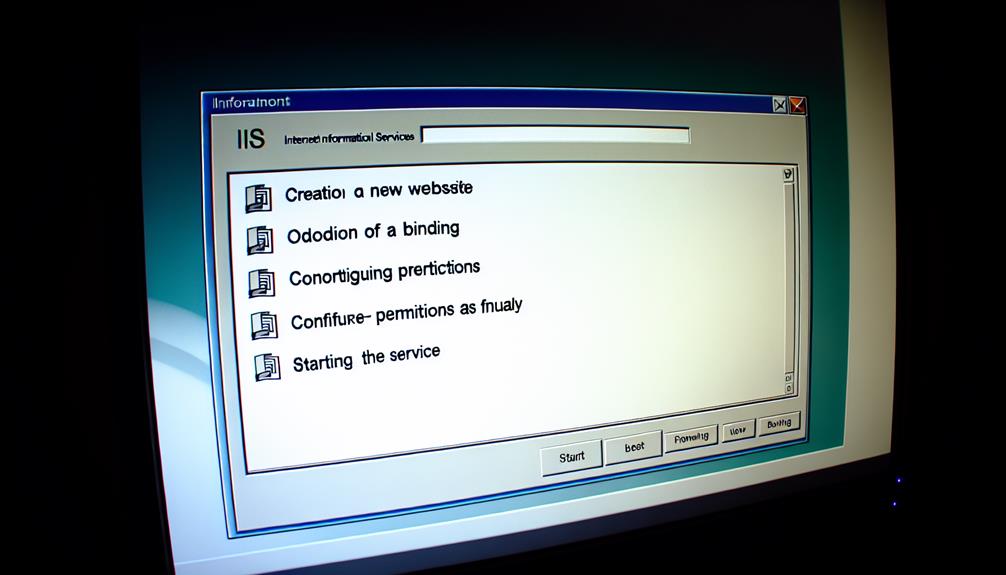When it comes to hosting a web service in IIS, think of it as laying down a blueprint for your digital storefront—a fundamental foundation for your online presence. But what really sets apart a smooth deployment from a bumpy ride? By understanding the essential steps and intricacies involved, you can pave the way for a seamless web service hosting experience in IIS.
Setting up Web Services in IIS
To start setting up web services in IIS, you need to grasp the IIS Web Server Service Name.
Configure web service hosting on localhost. This requires specifying the website settings and enabling necessary features for proper functionality.
Make sure you follow these steps meticulously for a successful deployment and testing of your ASP.NET web service in IIS.
Understanding IIS Web Server Service Name
When setting up web services in IIS, understanding the significance of service naming is essential.
The service name in IIS, Internet Information Services, plays a pivotal role in identifying and managing the hosted web services.
Exploring the Importance of Service Naming in IIS
Understanding the significance of service naming in IIS is fundamental for effectively managing and organizing multiple web services on the server. Each service name must be unique and descriptive, aiding in easy identification and differentiation.
Consistent naming conventions guarantee intuitive maintenance, simplifying configuration, monitoring, and security tasks. Proper service naming also streamlines troubleshooting processes, allowing for quick resolution of issues specific to individual web services.
Configuring Web Service Hosting on Localhost
Now, let’s walk through the step-by-step process of hosting a web service on localhost.
You’ll learn how to:
configure IIS,
create a new website,
set up bindings,
verify the configuration, and
start the website.
Additionally, troubleshooting common localhost hosting issues will be discussed to guarantee smooth operation of your web service.
Step-by-Step Guide to Hosting a Web Service on Localhost
To start hosting a web service on localhost in IIS, follow these steps:
- Make sure that you have configured the necessary features.
- Create a new website with the designated physical path for the web service files.
- Set up the web service application pool.
- Configure required protocols.
- Test the service by sending requests to localhost on the specified port.
Monitor and manage the web service through the IIS console for efficient maintenance.
Troubleshooting Common Localhost Hosting Issues
Check for any port number mismatches, application pool issues, or configuration errors when troubleshooting common localhost hosting issues while setting up web services in IIS.
Verify the web service application pool has the necessary permissions.
Review event logs in IIS for error messages or warnings.
Utilize tools like Fiddler or Postman to test the web service endpoints locally, identifying potential configuration problems.
Best Practices for Hosting Web Services in IIS
Implement SSL/TLS certificates to secure your web service, optimize performance metrics for efficiency, and regularly back up data to safeguard against unexpected incidents.
These best practices guarantee the security and smooth operation of your web service hosted in IIS.
Ensuring Security Measures in Web Service Hosting
To guarantee secure communication on your web service, it’s essential to implement SSL/TLS certificates.
By utilizing strong passwords and updating them regularly, you enhance the overall security of your web service.
Configure firewall rules to prevent unauthorized access and keep your server and software updated with the latest security patches for best protection.
Implementing SSL Certificates for Secure Web Service Communication
Ensuring secure communication in web services hosted in IIS involves implementing SSL certificates for encrypting data transmission between clients and the server.
SSL certificates prevent data breaches, enable the HTTPS protocol, and validate the website owner’s identity.
Regularly updating SSL certificates in IIS is essential to maintain security standards and safeguard web service data from potential threats.
Optimizing Performance and Scalability in IIS Hosting
To optimize performance and scalability in IIS hosting, consider implementing load balancing techniques to efficiently distribute incoming web service traffic across multiple servers. This approach enhances performance by preventing any single server from becoming overwhelmed, ensuring a smoother user experience.
Utilizing Load Balancing Techniques for Efficient Web Service Delivery
Consider implementing load balancing techniques such as round-robin, least connections, or IP hash to efficiently distribute traffic across multiple servers for the best web service delivery in IIS.
Utilize IIS Application Request Routing (ARR) for managing HTTP requests, set up health checks to monitor server status, scale horizontally by adding servers, and analyze server performance metrics like CPU usage and response time to optimize load balancing configurations.