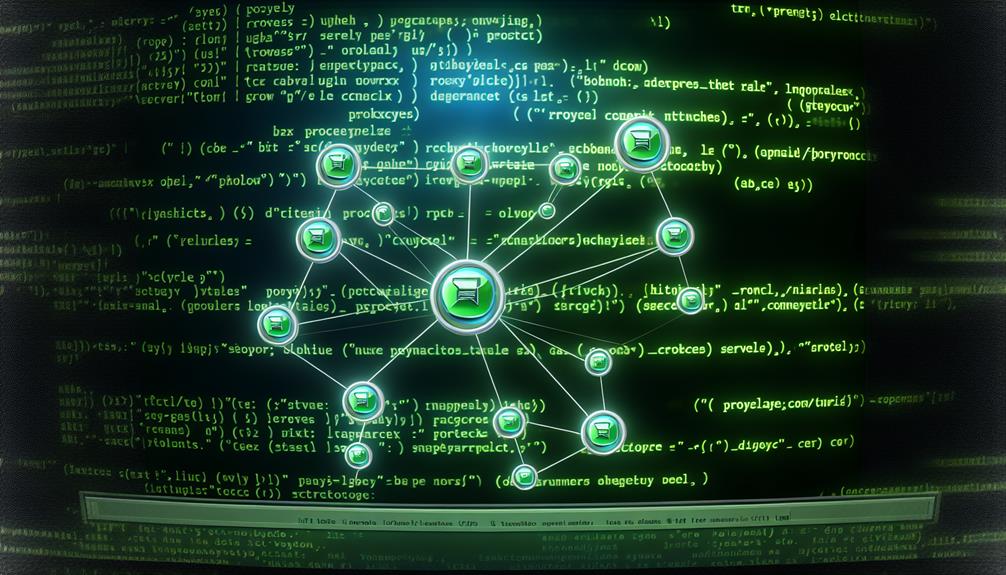It's a coincidence that you stumbled upon this topic while grappling with slow package updates, as many users face similar challenges. You might find that employing APT with proxies can transform your package management experience, especially in bandwidth-constrained environments. By configuring proxies effectively, you can streamline updates and minimize resource usage. However, the setup process involves more than just a few commands; understanding the nuances of proxy management can greatly impact your efficiency. Wouldn't you want to explore how these configurations can elevate your workflow?
APT and Proxy Usage
When you're managing packages with APT, understanding how to configure proxy settings is essential.
Proxies play a significant role in facilitating package retrieval, especially in restricted network environments.
APT (Advanced Package Tool)
Configuring APT to work with a proxy can streamline your package management tasks, especially in environments with strict network controls.
To set up APT for proxy usage, you'll need to edit the configuration file located at '/etc/apt/apt.conf'. Here, you can specify your proxy server by adding a line like 'Acquire::http::Proxy http://username:password@yourproxyaddress:proxyport;'.
For broader application, you can set environment variables such as 'http_proxy' and 'https_proxy'. However, remember that these must be included explicitly for commands run with 'sudo', as APT doesn't inherit these variables by default.
To keep your proxy settings during elevated commands, modify the '/etc/sudoers' file to include 'Defaults env_keep += http_proxy https_proxy ftp_proxy'. Alternatively, using 'sudo -E' can help preserve these settings.
If you need temporary proxy configurations, APT allows the '-o' option. This lets you execute commands like 'apt -o acquire::http::proxy=http://yourproxyaddress:proxyport' without making permanent changes.
Implementing these practices enhances your download bandwidth efficiency while managing packages effectively.
The Role of Proxies in Package Management
Proxies play an essential role in enhancing the efficiency of package management through APT by acting as intermediaries for network requests. By implementing proxies, you can leverage caching, which greatly reduces repetitive downloads across multiple machines in your local network. This not only saves download bandwidth but also speeds up the update process.
To configure APT for proxy usage, you need to specify the proxy server's IP and port in the '/etc/apt/apt.conf' file. This setup allows APT to route its requests through the proxy seamlessly.
Additionally, you can set environment variables like 'http_proxy' and 'https_proxy' to make sure that APT commands inherit these proxy settings. However, be cautious, as these settings may not be recognized automatically in 'sudo' mode.
Utilizing tools such as 'apt-proxy' and 'apt-cacher' can further enhance your caching solutions. These tools enable clients on your local network to access package updates without needing direct connectivity to external repositories.
Benefits of Using Proxies with APT
Leveraging proxies with APT offers numerous advantages that can greatly enhance your package management experience. By implementing a proxy server, you can markedly reduce bandwidth usage through caching, allowing multiple machines to access the same downloaded packages without repeatedly fetching them from external sources. This not only saves on bandwidth but also speeds up installations and upgrades across your network.
Configuring APT to work with a local proxy server like Apt-Proxy or Apt-Cacher streamlines package management, particularly in environments with slow internet connections. You'll notice improved system performance and faster installation times.
Additionally, a centralized proxy facilitates easier management of updates for multiple client machines, making it a breeze to handle package installations and upgrades.
Proxies also enhance reliability by providing a consistent source for package retrieval. This minimizes issues related to external repository downtime or network interruptions, ensuring that your systems remain up-to-date and functional.
Ultimately, by leveraging proxies with APT, you gain better control over package updates, reduce external network loads, and maintain a more efficient and responsive package management system.
Configuring APT to Use a Proxy
To configure APT to use a proxy, you'll start by setting up a global proxy in the configuration file at '/etc/apt/apt.conf'.
This guarantees all package requests route through the specified proxy.
You can also configure proxies for specific repositories if needed, allowing for more granular control over your package management.
Setting Up a Global Proxy for APT
To set up a global proxy for APT, you'll need to configure the APT settings to recognize your proxy server.
This involves editing the '/etc/apt/apt.conf' file and possibly adding environment variables for all users.
Once you've done that, using commands like 'apt-get install' will route through your specified proxy, ensuring smooth package management.
Using apt get install proxy
Configuring APT to use a proxy is essential when you're working in environments with restricted internet access.
Here's how to set it up:
- Edit '/etc/apt/apt.conf' to add your proxy.
- Set environment variables in '/etc/profiles.d/99-proxy.sh'.
- Update '/etc/sudoers' to keep proxy settings.
- Test with 'sudo echo $http_proxy' to confirm configuration for installing packages.
Configuring Proxy for Specific Repositories
To configure APT to use a proxy for specific repositories, you'll need to edit the '/etc/apt/apt.conf' file.
By adding the appropriate proxy lines for HTTP and HTTPS, you can guarantee that APT routes requests through your specified proxy.
This setup allows you to manage package installations and updates efficiently, even in restricted network environments.
apt proxy for specific repository
Setting up APT to use a proxy for specific repositories can streamline your package management process and enhance download speeds.
Here's how you can configure it:
- Modify your sources list with 'deb http://apt-proxy:port/backend dist component'.
- Use '-o' with APT commands for temporary proxies.
- Create a config file in '/etc/apt/apt.conf.d/'.
- Regularly check and update your proxy settings.
Managing Proxy Settings with APT Commands
When you're managing APT commands with a proxy, you'll need to guarantee that every command recognizes the proxy settings.
This includes executing updates and troubleshooting any proxy-related issues that arise during package management.
Executing Commands with a Proxy
When you're managing packages with APT and need to use a proxy, it's crucial to configure your commands correctly.
You can execute commands like 'sudo apt' while ensuring your proxy settings are applied by modifying the '/etc/sudoers' file or using the '-E' option.
This way, you retain your proxy settings even when running commands with elevated privileges.
sudo apt proxy
Managing proxy settings with APT commands requires a clear understanding of how to configure and maintain those settings, especially when using elevated privileges.
To guarantee your proxy configuration works with sudo, use 'sudo -E' to preserve environment variables.
Modify the '/etc/sudoers' file to keep http_proxy settings, or use the '-o' option for temporary configurations during package management from repositories.
Performing Updates with a Proxy: sudo apt update proxy
Configuring APT to use a proxy for updates is vital for users operating behind a firewall or in restrictive network environments. To perform updates seamlessly, you'll first need to set the proxy configuration in the '/etc/apt/apt.conf' file.
Add the line 'Acquire::http::Proxy http://username:password@yourproxyaddress:proxyport;' to specify your proxy settings.
When using 'sudo', it's important to preserve the environment variables. Modify the '/etc/sudoers' file by adding 'Defaults env_keep += http_proxy https_proxy'. This guarantees your proxy settings remain intact during elevated commands.
To run the update command while maintaining these settings, use 'sudo -E apt update'.
If you need temporary settings for a single session, you can execute 'apt -o Acquire::http::Proxy=http://yourproxyaddress:proxyport update', which overrides the default configuration just for that run.
Before proceeding, test your proxy setup by executing 'sudo echo $http_proxy' to verify the proxy settings are accessible in sudo mode.
With these configurations in place, you can efficiently manage your packages through APT while using a proxy.
Troubleshooting Proxy Issues in APT
When you encounter the "unsupported proxy configured" error in APT, it's often due to incorrect proxy settings in your '/etc/apt/apt.conf' file.
Double-check that your proxy address and port are correctly specified, as any mistakes can prevent APT from accessing the internet.
If you're still having issues, you can use the '-o' option to test different proxy settings on the fly without altering your configuration files.
Common Errors: apt unsupported proxy configured
Dealing with the "unsupported proxy configured" error in APT can be frustrating, especially when you're trying to streamline package management.
First, check your proxy configuration in '/etc/apt/apt.conf' for accuracy. Remember, APT doesn't inherit environment variables with 'sudo'; use 'sudo -E' or adjust '/etc/sudoers'.
Confirm your proxy allows connections and verify that all syntax is error-free for successful updates to repositories.
Resolving Issues with apt key proxy
Managing proxy settings effectively is essential for resolving issues with APT key proxies. To configure APT to use a proxy server, edit the '/etc/apt/apt.conf' file and add the line 'Acquire::http::Proxy "http://username:password@yourproxyaddress:proxyport";'. This configuration specifies the necessary proxy details for package management.
Remember, APT doesn't inherit environment variables when you use 'sudo'. To maintain your proxy settings during elevated commands, include 'Defaults env_keep += http_proxy https_proxy ftp_proxy' in the '/etc/sudoers' file.
After making these changes, test whether APT recognizes the proxy in sudo mode by executing 'sudo echo $http_proxy'.
For temporary proxy settings without altering configuration files, you can run the command 'apt -o Acquire::http::Proxy=http://yourproxyaddress:proxyport'.
If you encounter issues with APT behind a proxy, double-check that the 'apt.conf' file is correctly set up, and verify the accessibility of your proxy server to troubleshoot connection problems.
Best Practices for Using APT with Proxies
To optimize your APT experience with proxies, focus on performance and effective management techniques.
You should consider using local caching proxies and test your configurations regularly to guarantee reliability.
Additionally, mastering the command line options for temporary proxy settings can enhance your package management efficiency.
Optimizing Proxy Usage for Performance
When optimizing APT usage with proxies, ensuring correct configuration is essential for seamless package management. Start by specifying the proxy server's IP and port in the '/etc/apt/apt.conf' file. This step prevents connection issues during package retrieval.
When executing APT commands with elevated privileges, use 'sudo -E' to retain your environment variables, ensuring your proxy settings are applied consistently.
Regularly check and update your proxy configurations to align with any changes in network settings. This practice enhances reliability and performance, making your package management more efficient.
Consider implementing caching tools like Apt-Proxy or Apt-Cacher. These tools greatly cut down bandwidth usage and speed up installations across multiple machines by storing downloaded packages locally.
Lastly, document all proxy configurations and settings for future reference. This documentation will help you troubleshoot issues and maintain a consistent environment for APT package management.
Practical Tips for APT Proxy Management
Effective APT proxy management hinges on precision and awareness of configuration details.
To guarantee smooth package management on your Debian system, follow these practical tips:
- Edit APT Configuration: Modify the '/etc/apt/apt.conf' file by adding the line 'Acquire::http::Proxy http://USERNAME:PASSWORD@SERVER:PORT;'. This routes all APT commands through your specified proxy.
- Preserve Environment Variables with Sudo: To maintain your proxy settings when using 'sudo', update the '/etc/sudoers' file to include 'Defaults env_keep += http_proxy https_proxy ftp_proxy'. This prevents the loss of environment variables during elevated operations.
- Set Persistent Proxy Variables: For lasting proxy settings across terminal sessions, add export commands for 'http_proxy' and 'https_proxy' in either '/etc/bash.bashrc' or '~/.bashrc'. This guarantees all terminal sessions inherit the configurations.
- Use Temporary Proxy Settings: If you need a temporary configuration, utilize the '-o' option with APT commands like 'apt -o acquire::http::proxy=http://yourproxyaddress:proxyport'. This allows you to bypass global settings for one-time installations.
Regularly verify your proxy's accessibility to avoid connection issues.
How to Use apt proxy command line Effectively?
Using APT with proxy settings can streamline package management, especially in environments where direct internet access is restricted.
To configure APT to use a proxy, add the line 'Acquire::http::Proxy "http://username:password@yourproxyaddress:proxyport";' to the '/etc/apt/apt.conf' file. This guarantees all APT commands respect your proxy settings.
For flexibility, you can also set temporary proxy settings for a single command using the '-o' option. For instance, run 'apt -o Acquire::http::proxy=http://yourproxyaddress:proxyport update' to execute without making permanent changes.
To guarantee your proxy settings are preserved when using 'sudo', modify the '/etc/sudoers' file to include 'Defaults env_keep += http_proxy https_proxy'. This allows the proxy environment variables to pass through.
Regularly test your configuration by running 'sudo echo $http_proxy' to confirm that the settings are recognized in a root context.
If you're dealing with HTTPS repositories, remember to specify 'Acquire::https::Proxy' settings in the 'apt.conf' file to handle secure connections properly through the proxy.
Real-World Applications of APT with Proxies
Many organizations benefit considerably from configuring APT to work with proxies, especially in environments with limited internet access.
By routing APT through a proxy server, you enhance package management efficiency, reduce bandwidth usage, and speed up updates across multiple machines in your network.
To set this up, modify the APT configuration file located at '/etc/apt/apt.conf' to include your proxy settings.
For example, use the line 'Acquire::http::Proxy http://username:password@yourproxyaddress:proxyport;'. This guarantees APT can properly communicate through the designated proxy.
To maintain proxy settings when executing APT commands with 'sudo', update the '/etc/sudoers' file by adding 'Defaults env_keep += http_proxy https_proxy ftp_proxy'.
If you need temporary proxy settings, use the command 'apt -o acquire::http::proxy=http://yourproxyaddress:proxyport' without altering your permanent configurations.
Conclusion and Future Trends in APT Proxy Management
In conclusion, APT proxy management plays an essential role in optimizing package management, particularly in environments with limited bandwidth. By implementing a local proxy server like Apt-Proxy, you can greatly reduce bandwidth consumption through efficient caching of packages for multiple clients. This setup streamlines maintenance and guarantees that package updates are both timely and efficient across various machines.
Security updates are critical for maintaining system integrity, and configuring your proxy to include the Debian security repository helps you access essential patches without delay.
As you adopt APT proxy management, consider integrating automated synchronization with upstream repositories; this practice will keep your local mirrors up-to-date and enhance package availability.
Looking ahead, future APT developments are likely to focus on improving proxy configurations, offering enhanced support for diverse backends. This increase in flexibility will accommodate various network setups, guaranteeing that APT proxy management remains relevant and effective.
As organizations continue to rely on local mirrors and proxies, you'll find that these advancements will facilitate better performance and security in your package management processes.