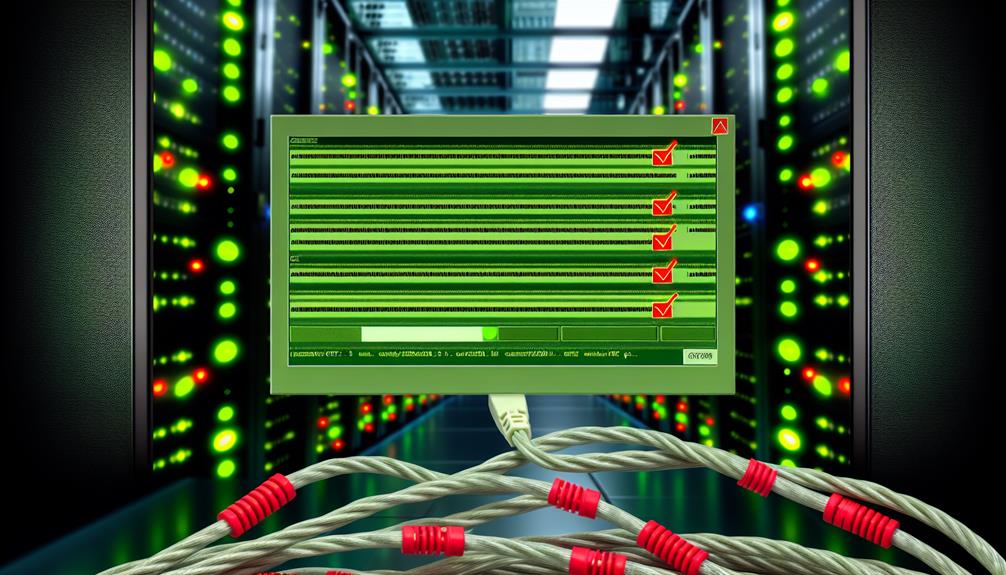You might think setting up SSL with Nginx Proxy Manager is straightforward, but there’s one essential detail that often slips under the radar. Many users overlook the necessity of opening and configuring ports 80 and 443, which are critical for the Let’s Encrypt validation process. Ignoring this can lead to failed certificate issuance and expose your web services to security risks. So, what happens when you neglect this seemingly minor step? Understanding the implications could greatly impact your SSL management strategy.
the Role of Nginx Proxy Manager
Nginx Proxy Manager plays an essential role in simplifying SSL management for multiple domains and subdomains.
It provides an intuitive interface that streamlines the process of issuing and renewing SSL certificates, ensuring your services remain secure.
Multiple Domain Management
Managing multiple domains with Nginx Proxy Manager simplifies SSL certificate management greatly.
You can easily obtain and configure distinct SSL certificates for each domain or subdomain through the intuitive interface, ensuring secure connections.
Easy SSL Certificate Management
Many users find that managing SSL certificates for multiple domains can be a challenging task, but with Nginx Proxy Manager, it becomes straightforward and efficient.
The platform allows you to generate and manage SSL certificates through a user-friendly interface. Integrated with Let’s Encrypt, it automates issuance and renewal, ensuring your domains are secure without the hassle of complex configurations.
Overview of SSL in Nginx Proxy Manager
SSL plays an essential role in securing web traffic, and Nginx Proxy Manager (NPM) streamlines the process of implementing SSL certificates through its user-friendly web interface. By leveraging NPM, you can easily set up and renew SSL certificates using Let’s Encrypt, making SSL management straightforward and efficient.
To successfully configure SSL in NPM, verify that your domains point to the server’s IP address and that DNS records are properly propagated. This is imperative for verifying domain ownership, a step necessary for obtaining valid SSL certificates.
NPM supports both HTTP and HTTPS traffic, but valid SSL certificates are mandatory for secure connections. Confirm that ports 80 and 443 are open and accessible from the public internet, as these ports are critical for the SSL certificate validation process.
During the configuration, it’s also important to select the correct SSL options and confirm successful domain resolution. This helps prevent internal errors during certificate requests, guaranteeing your SSL setup runs smoothly.
Setting Up SSL with Nginx Proxy Manager
To set up SSL with Nginx Proxy Manager, you’ll need to add your SSL certificate, which can be done using Let’s Encrypt or by importing an existing certificate.
You can also manage custom certificates and automate renewals to guarantee continuous security.
It’s crucial to follow these steps carefully to maintain secure connections for your domains.
How to Add SSL Certificate in Nginx Proxy Manager
Setting up an SSL certificate in Nginx Proxy Manager is vital for securing your web applications and enhancing user trust.
To add an SSL certificate in Nginx Proxy Manager, first verify that ports 80 and 443 are open and accessible to the public. This is essential for domain validation by Let’s Encrypt.
When creating a new proxy host, select the “Enable SSL” option and choose “Let’s Encrypt” as your SSL certificate provider. This automates the certificate issuance process.
Before proceeding, confirm that your domain points to your server’s IP address with the correct A records in your DNS settings, as the issuance is contingent on domain ownership verification.
If you encounter any issues during this process, check the Nginx Proxy Manager logs for error messages, as they can give insights into specific problems.
Finally, remember to renew your SSL certificates periodically or enable automatic renewal within Nginx Proxy Manager to prevent service interruptions due to expired certificates.
Using Certbot for Automatic SSL Setup
Many users find that using Certbot within Nginx Proxy Manager simplifies the process of obtaining and managing SSL certificates. This tool automates the issuance of SSL certificates, allowing you to secure your domains without needing manual intervention.
To get started, make certain that ports 80 and 443 are open and properly configured. This is essential for Let’s Encrypt to validate your domain ownership.
When you set up SSL in Nginx Proxy Manager, select Let’s Encrypt as your SSL provider. This selection automates not only the creation of your certificates but also their renewal, provided your domain settings are accurate.
Be sure your domain’s DNS records correctly point to your server’s IP address to avoid common issues, like connection resets during SSL requests.
If you run into internal errors while using Certbot, don’t panic. Check the logs in ‘/tmp/letsencrypt-log/letsencrypt.log’ for detailed insights into any issues affecting your certificate requests.
Importing Existing SSL Certificates in Nginx Proxy Manager
If you’ve already obtained SSL certificates from other providers, Nginx Proxy Manager makes it easy to import them for use with your applications. This streamlined process allows you to integrate existing security measures without starting from scratch.
Here’s how to get started with importing SSL certificates:
- Navigate to the SSL Certificates section in Nginx Proxy Manager.
- Select the Add SSL Certificate option.
- Provide the private key, certificate file, and optionally the certificate chain file for proper validation.
Make certain the SSL certificate matches the domain you’re proxying; mismatched certificates will lead to SSL errors.
Once you’ve imported your certificates, you can manage multiple SSLs, switching between imported ones and those generated by Let’s Encrypt.
After completing the importing process, it’s essential to verify your configuration. Test to confirm that your SSL is functioning correctly, and check for any security warnings in your browser.
Managing Custom Certificates in Nginx Proxy Manager
How can you effectively manage custom SSL certificates in Nginx Proxy Manager?
First, you’ll want to navigate to the SSL Certificates section within the interface. Here, you can upload your custom SSL certificate and its associated private key files directly. It’s vital to guarantee that the certificate chain is complete; don’t forget to include any intermediate certificates during the upload process. This will help you avoid validation issues that can compromise your secure connections.
After uploading your custom SSL certificate, you can easily assign it to any proxy host you’ve configured in Nginx Proxy Manager. This flexibility allows you to manage your SSL needs beyond the limitations of Let’s Encrypt certificates.
However, keep in mind that Nginx Proxy Manager doesn’t automatically renew custom certificates. Regularly monitoring the expiration dates of your certificates is essential to maintain uninterrupted service.
Renewing SSL Certificates in Nginx Proxy Manager
Renewing SSL certificates in Nginx Proxy Manager is a straightforward process, provided your setup is correctly configured. First, confirm your domains are pointed to your server’s public IP and that ports 80 and 443 are open for traffic.
Using Let’s Encrypt as your SSL provider is vital, as it enables automated certificate issuance and renewal processes.
Next, verify that your domain’s DNS settings are properly configured and fully propagated. This is important for Let’s Encrypt’s validation challenges during the renewal process.
Regularly check your Nginx Proxy Manager logs for error messages related to SSL certificate requests; these logs can reveal connectivity issues or misconfigurations that could hinder renewal.
If automatic renewal fails, you can manually renew the certificates by using the “Renew” option in the SSL tab of Nginx Proxy Manager. Just confirm your server’s firewall allows outbound connections to Let’s Encrypt’s ACME servers.
Advanced SSL Features in Nginx Proxy Manager
In Nginx Proxy Manager, you can enhance your SSL setup by forcing SSL and redirecting HTTP traffic to HTTPS, ensuring secure connections for all users.
You also have the option to implement SSL passthrough, which allows encrypted traffic to reach your backend services without decrypting it first.
These advanced features not only bolster security but also improve the overall performance of your applications.
Forcing SSL in Nginx Proxy Manager
Forcing SSL in Nginx Proxy Manager is an important step in enhancing the security of your web applications. By enabling the “Force SSL” option, you can automatically redirect all HTTP requests to the HTTPS version of your site, ensuring that users always access your content securely. This feature can be easily configured under the “Advanced” tab of the Proxy Host settings.
In addition to simply forcing SSL, you can enhance security additionally by adding custom Nginx configurations. For example, implementing HSTS (HTTP Strict Transport Security) helps protect against man-in-the-middle attacks by instructing browsers to only communicate over HTTPS.
Moreover, the “SSL Options” section allows you to configure SSL protocols and ciphers, ensuring strong encryption methods are used.
It’s vital to regularly check your SSL certificate’s expiration date and configure automatic renewal within Nginx Proxy Manager. This practice guarantees uninterrupted secure access to your services, keeping your applications safe from various security threats.
Redirecting HTTP to HTTPS in Nginx Proxy Manager
Redirecting HTTP traffic to HTTPS in Nginx Proxy Manager is essential for maintaining secure user connections. To achieve this, you can enable the “Force SSL” option for your proxy host. This automatically redirects all HTTP traffic to HTTPS, guaranteeing that users connect securely.
If you need more control over the redirection behavior, the “Custom Nginx Configuration” section allows you to implement specific rewrite rules. For instance, you can add a “return 301” directive in the custom configuration to create a permanent redirect from HTTP to HTTPS. This not only secures user connections but also enhances your site’s SEO. Search engines favor HTTPS, so consolidating traffic improves your overall visibility.
Be cautious, though; verify that your redirect rules don’t create redirect loops. You can diagnose any issues by checking the Nginx logs for repeated access attempts to the same URL.
SSL Passthrough in Nginx Proxy Manager
How can you maintain end-to-end encryption while using Nginx Proxy Manager? By utilizing SSL passthrough, you can guarantee that SSL traffic is handled directly without terminating the connection at the proxy. This approach enhances security for backend services that require SSL communication, as it forwards the SSL connection straight to the upstream server.
To enable SSL passthrough, you’ll need to configure the proxy host settings correctly. Make sure you specify the appropriate upstream port, typically 443, and enable the SSL passthrough option. This feature is particularly beneficial when integrating with services like Kubernetes or custom backends that manage their own SSL certificates, minimizing SSL management complexity at the proxy layer.
It’s essential to verify that your backend servers are equipped with valid SSL certificates. Any SSL verification errors will propagate back to the client since the proxy won’t handle them.
Best Practices for SSL Management with Nginx Proxy Manager
When managing SSL with Nginx Proxy Manager, it’s essential to understand common misconceptions and practical tips for configuration.
You’ll also want to know how to troubleshoot any SSL issues that may arise, ensuring your setup runs smoothly.
Let’s explore these best practices to optimize your SSL management experience.
Common Misconceptions about Nginx Proxy Manager SSL
Understanding the common misconceptions about SSL management with Nginx Proxy Manager is essential for ensuring a smooth deployment. Many users underestimate the importance of having both ports 80 and 443 open and properly routed. These ports are critical for the SSL certificate validation process by Let’s Encrypt. Without them, you might face unexpected failures during certificate issuance.
Another common misconception is that you can generate SSL certificates without having an active A record pointing to your server’s public IP. In reality, your domain must be fully propagated and accessible before requesting certificates.
Users also often overlook the need to check firewall settings, as outbound traffic on ports 80 and 443 must be permitted for Certbot to complete the challenge-response verification process.
It’s crucial to remember that Let’s Encrypt imposes rate limits, allowing only five certificates for a domain within a seven-day period. This necessitates careful planning when managing multiple subdomains.
Practical Tips for SSL Configuration
Configuring SSL with Nginx Proxy Manager requires attention to detail to guarantee a secure and seamless experience. First, verify that ports 80 and 443 are open and accessible for both inbound and outbound traffic. This is essential for Let’s Encrypt validation during the SSL certificate issuance process.
Next, utilize the built-in SSL certificate management features in Nginx Proxy Manager. Selecting Let’s Encrypt as your SSL provider will automate the creation and renewal of your certificates, simplifying your management.
Don’t forget to regularly monitor your SSL certificate expiration dates within the Nginx Proxy Manager dashboard. This step is imperative to avoid service disruptions caused by expired certificates.
Additionally, configure your DNS settings correctly, verifying that A records point to your server’s public IP address. Allow sufficient time for DNS propagation before attempting to issue an SSL certificate.
Lastly, keep your Nginx Proxy Manager and Certbot up-to-date. This practice guarantees you benefit from the latest features and security updates, maintaining compatibility with the Certificate Authority’s requirements.
Frequently Asked Questions about Nginx Proxy Manager SSL
If your SSL setup fails in Nginx Proxy Manager, it’s essential to troubleshoot effectively.
Start by checking your firewall settings to guarantee ports 80 and 443 are open, then verify your domain’s DNS configuration.
Regularly consult the Let’s Encrypt logs for detailed error messages that can guide you in resolving the issue.
What to Do If SSL Setup Fails?
When SSL setup fails, you can troubleshoot effectively by following a systematic approach.
First, verify ports 80 and 443 are open for Let’s Encrypt validation.
Check your DNS settings for correct IP pointing.
Review Nginx Proxy Manager logs for error messages.
If issues persist, disable firewall rules blocking connections to Let’s Encrypt.
How to Troubleshoot SSL Issues in Nginx Proxy Manager?
When troubleshooting SSL issues in Nginx Proxy Manager, leveraging Certbot can greatly streamline the process.
You’ll benefit from automated certificate management, which reduces the risk of expiration and provides seamless renewals.
Understanding how to effectively utilize Certbot alongside your configuration will enhance your SSL management capabilities.
What Are the Benefits of Using Certbot with Nginx Proxy Manager?
Using Certbot with Nginx Proxy Manager offers several key benefits that streamline SSL management.
The benefits of using Certbot include automated domain validation and certificate retrieval from Let’s Encrypt, minimizing manual errors.
Additionally, Certbot guarantees seamless certificate renewal, maintaining SSL protection effortlessly.
To maximize effectiveness, verify ports 80 and 443 are accessible, and regularly check logs for troubleshooting.